Creating Templates
What is a template
A template is a snippet of text (canned response) that you can quickly add to any editable field on a website, using Briskine.
Templates save you from typing the same text over and over. You can create a template for anything you use often, whether it’s a few words or a longer message. For example, templates are great for email signatures, customer support replies, quotes, or any other frequently used text.
Briskine Dashboard
You can create and edit templates in the Briskine Dashboard at https://app.briskine.com.
Access it by entering the URL in your browser, by clicking the Sign in button on the Briskine website, or from the Briskine popup after installing the extension.
The Dashboard is accessible from any web browser, whether you’re on a computer or a mobile device.
Creating your own template
- Press the Briskine button in your browser toolbar on the top-right (if you haven't pinned the extension yet, press the 🧩 Extensions button first, then select Briskine).
- Press the New Template button.
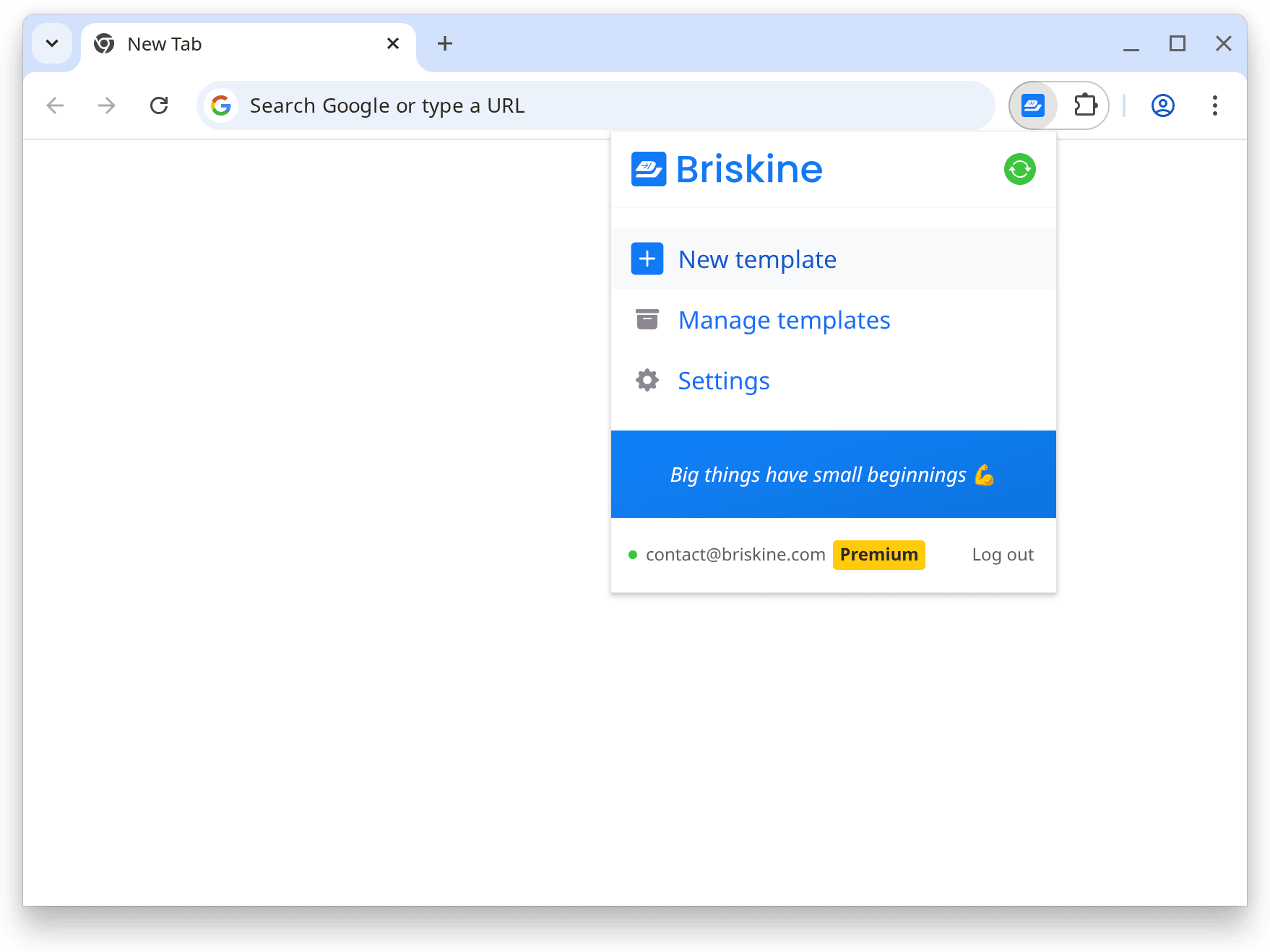
- Enter a name for your template, enter a Template Shortcut, and add the Template Content in the editor.
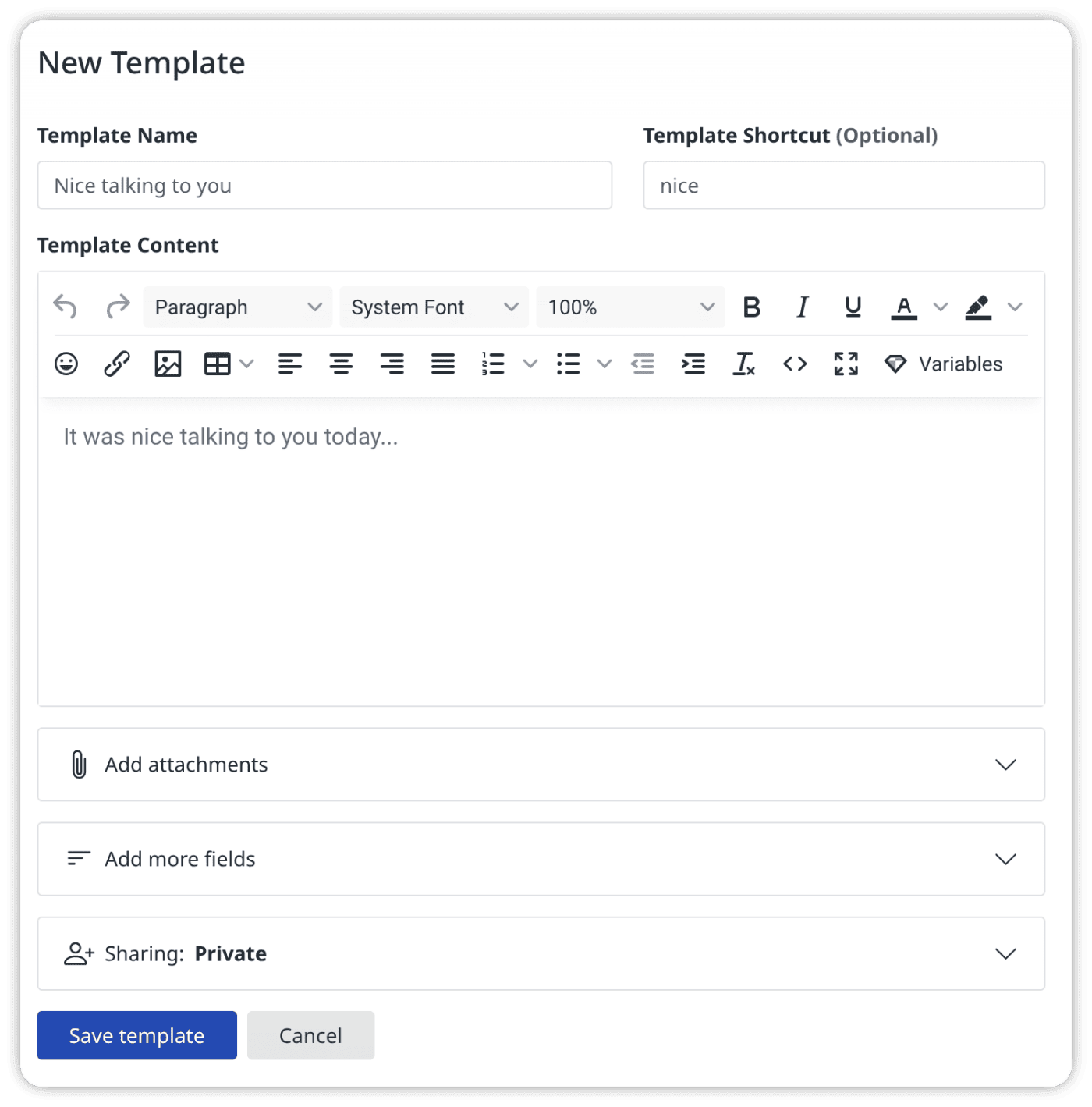
- Press Save Template.
Once you’ve created a template, you can insert it on Gmail, Outlook Web, LinkedIn, or any other website.
Template Editor
Templates support rich text content like text formatting (bold, italic, underline), fonts, alignment, colors, tables, links, emojis 👍 or images.
The Template Editor will help you write and style the content as needed.
Template Variables
Templates support dynamic variables that insert a changing piece of information, such as your name or today's date.
Find out more about Template Variables.
Template Actions
Templates can also perform additional actions on the page you're on, when inserted. They can fill in other fields, add attachments, or switch the email address you're sending from.
Find out more about the available Template Actions.
Template Tags
You can set multiple tags on templates to keep them organized.
Find out more about Template Tags.