Creating and Managing Templates
What is a template
A template is a piece of text that can be inserted into any website input field (for example, text area and text inputs) with Briskine.
What are templates good for?
Templates are used to avoid writing the same text over and over again. A template can be any repetitive text that you frequently write, regardless of text length.
Here are a few examples of templates:
Malala Yousafzai
Nobel Peace Prize 2014
malala@yousafzai.org
(415)-937-2402
Hello Jane,
Thanks for contacting us. Here are the steps to reset your password:
...
Best,
John
Creating your own template
- Press the Briskine button in your browser toolbar on the top-right and go to Manage Templates.
- Click the New Template button to create a template.
- Name your template in the text box, then enter a Text shortcut (what you will type to insert the template), then enter the Template Content in the text box.
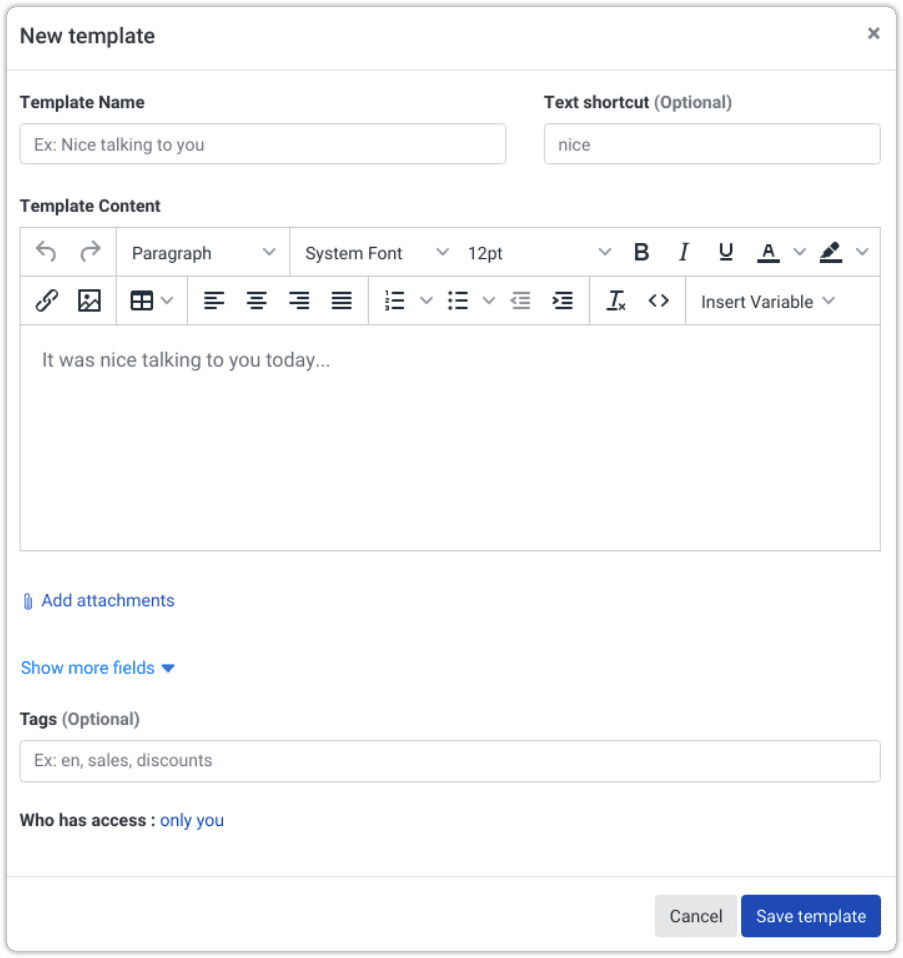
- Click Save Template.
- Go to your email webpage, create a new email, and type your Text Shortcut. Then, press the Tab key on your keyboard to insert the template.
Template Editor
Templates support rich text content like text formatting (bold, italic, underline), fonts, alignment, colors, tables, links, emojis 👍 or images.
The Template Editor will help you write and style the content as needed.
Template Variables
Templates support dynamic variables that insert a changing piece of information, such as your name or today's date. Find out more about Template Variables.
Template Actions
Templates can also perform additional actions on the page you're on, when inserted. They can fill in other fields, add attachments, or switch the email address you're sending from.
Find out more about the available Template Actions.
Template Tags
You can tag templates to keep them organized.
Find out more about Template Tags.