Template Actions
When you insert a template, after adding the text to the page, Briskine can also perform additional actions on the page you're on.
Add or change the email subject
If you’re using Briskine to send emails, you can set the email subject with a template.
To set the subject for the email, fill-in the Subject field under Add more fields in the template editor. The subject will be set when the template is inserted.
Briskine doesn’t automatically update the subject when you’re replying to an email. Changing the subject in a reply causes the recipient’s email client to treat it as a new message, which breaks the conversation thread.
To prevent this, Briskine only updates the subject if the subject field is already visible while replying.
In Gmail, you can show the subject field by clicking the action button in the top-left of the reply box and selecting Edit subject.
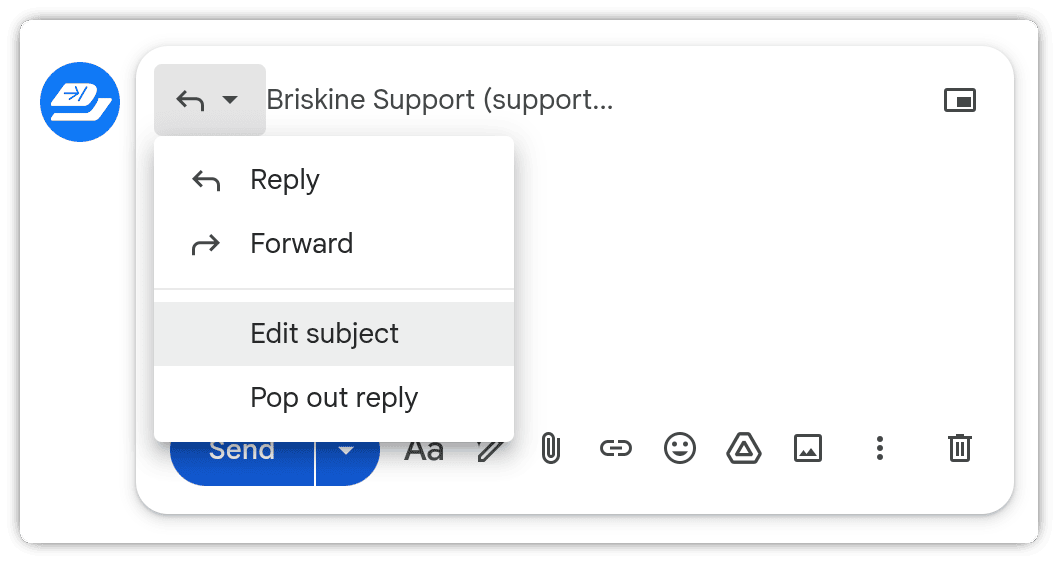
Set To, CC, or BCC fields
If you have a template that is always supposed to reach a certain person, you can have it automatically fill in the To, CC, or BCC fields.
Set the field values in the template editor, under Add more fields, and they'll be set when you insert the template.
You can add multiple email addresses by separating them with a comma (e.g., email1@briskine.com, email2@briskine.com).
Send emails from a different email address
If you have multiple email addresses set up in the same Gmail Inbox, you can use a template to switch the address you're sending from.
To set up the from address for the template, fill in the From field in the template editor, under Add more fields. The address you're sending from will be switched to the new one when using the template.
If you still need to set up multiple email addresses in Gmail, see the Gmail guide for sending from a different address or alias.