Premium subscription
Upgrade to the Premium subscription to get unlimited templates, image uploads, attachments and team collaboration features.
You'll be able to share templates with everyone on your team, or only with specific people on the team, and edit them together. This will keep your responses consistent and up to date for the whole team.
How to upgrade to the Premium subscription
You can start using Briskine with a free account. When you decide you need more templates or want to use shared templates with your team, you can upgrade to Premium.
Follow these steps to upgrade:
- Press the Briskine button in the browser toolbar:
- Sign in to your account (or Create a free account, if you don't have one already).
- Go to Settings ⟶ Subscription:
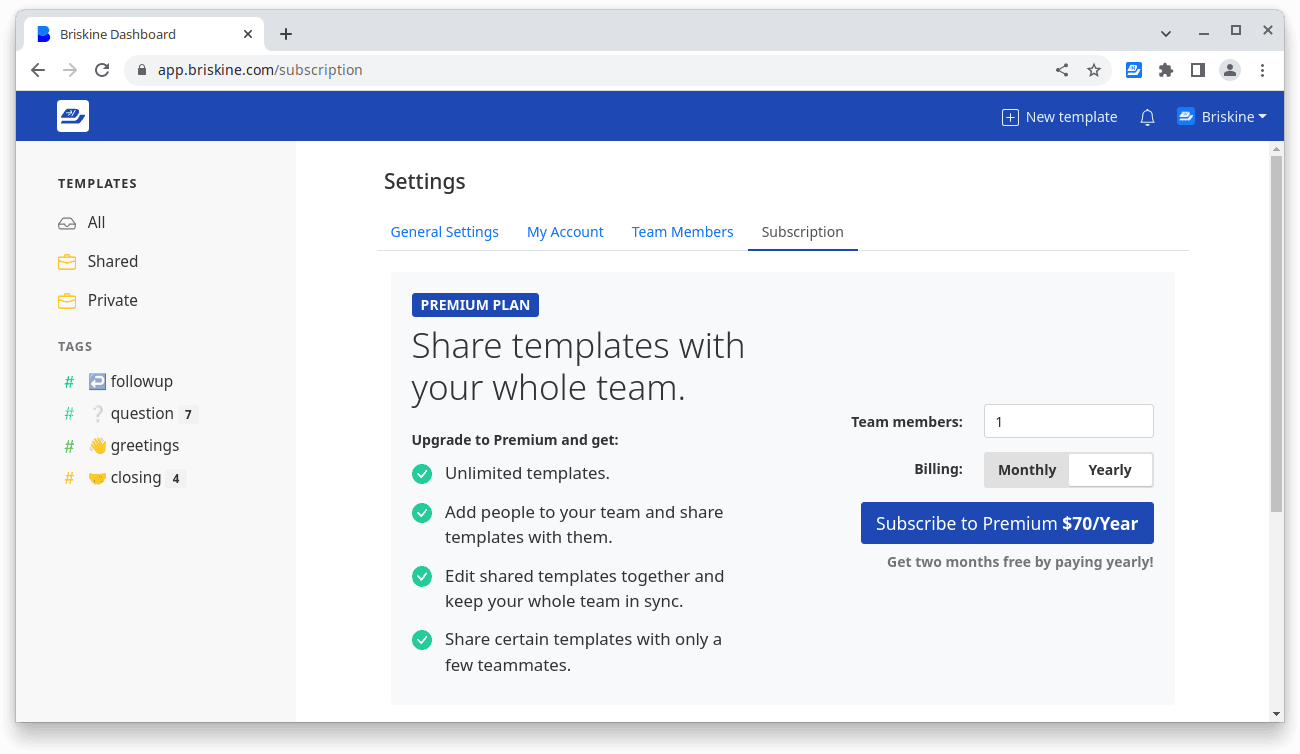
- Select Monthly or Yearly billing and the number of users on your team.
- Press Subscribe to Premium.
Update Premium subscription details
You can switch to monthly or yearly billing at any time on the Subscription page.
If you want to add more people to your team, to share templates with them, you'll need to add extra user seats for them. You can add or remove users seats in the Total users section.
Update your credit card
Update your credit cards, billing details (email, address, tax ID), and review all of your invoices in the Billing Portal.
To access it, press the Open Billing Portal button on the Subscription page.
Cancel your Premium subscription
You can cancel your Premium subscription at any time on the Subscription page, in the Cancel Premium subscription section.
We can't issue refunds automatically at this time. If you'd like to request a refund, please reach out at support@briskine.com.