How to send a bug report
Briskine works most of the time, but, like all software, there are still some bugs.
If you encounter a bug, we recommend sending us a bug report. Sending a report is easy and takes just a few steps, but it can save us hours of searching. Less time searching means more time finding a solution!
To report a bug in the Briskine extension, follow these steps:
Step 1: Ensure that your software is up-to-date
Before sending us a bug report, ensure that you have the latest version of your browser installed.
You can use a website like whatismybrowser.com to check your browser version.
Next, ensure that the Briskine browser extension is up-to-date:
On Google Chrome:
- Press the three-dot Chrome menu on the top-right.
- Go to 🧩 Extensions → Manage Extensions.
- Enable Developer Mode on the top-right.
- Press Update on the top-left.
- This will force Google Chrome to update the extension to the most recent version.
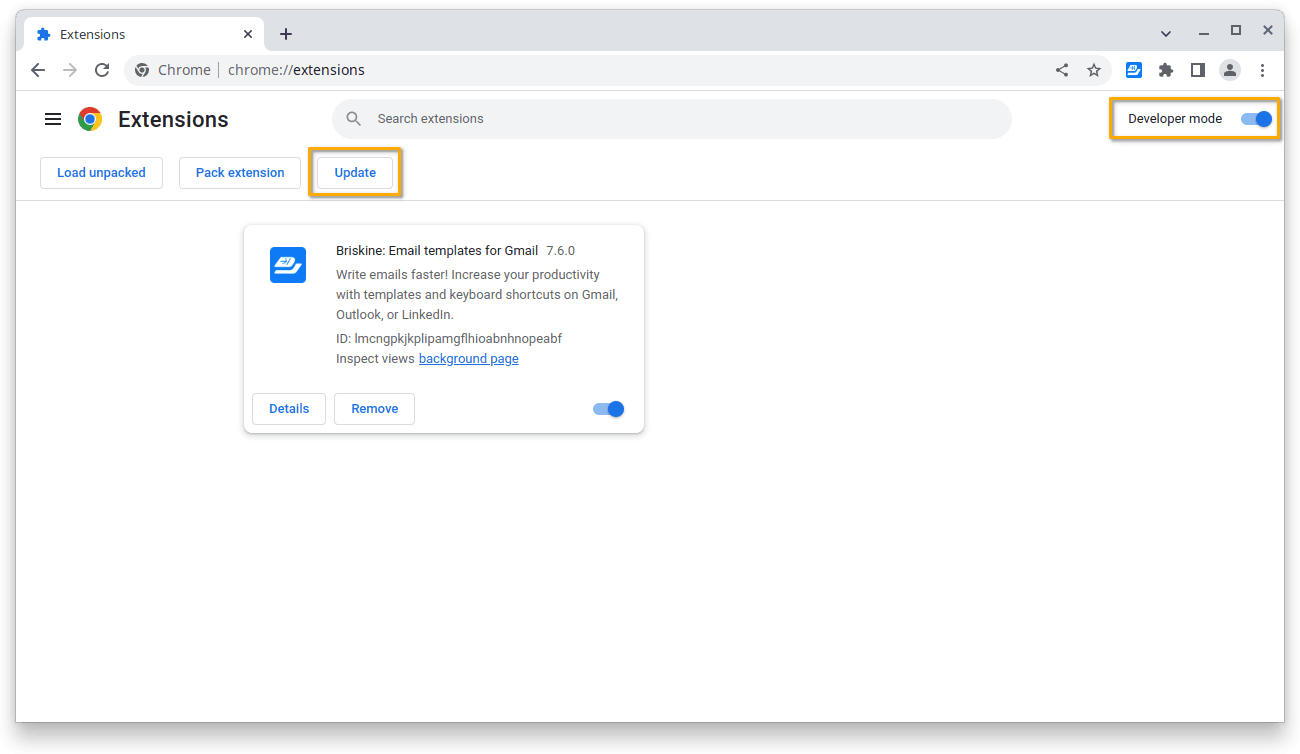
On Firefox:
- Press the Firefox menu button on the top-right.
- Go to Add-ons and themes.
- Press the cog icon on the right, next to Manage Your Extensions.
- Press Check for updates.
- This will force Firefox to update the extension to the most recent version.
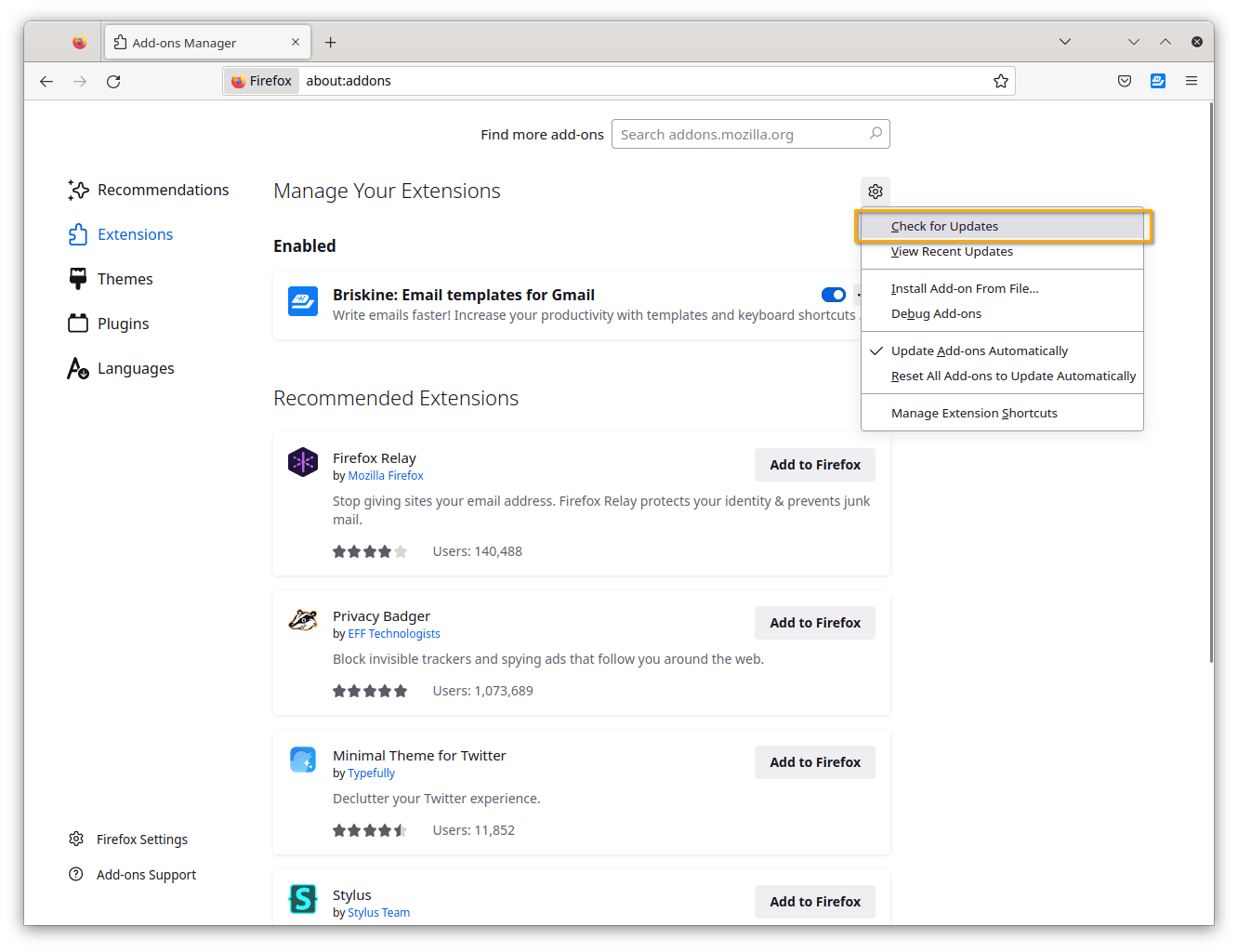
Step 2: Conflict with another extension
It's rare, but sometimes if Briskine does not load it's because there is some other extension that is throwing errors and crashes it.
To see if this is the case, try disabling all other extensions and leave only Briskine enabled. Refresh the page and try using Briskine again.
If it works, then enable the other extensions 1 by 1 to find which one is causing the trouble. If you identified it, please send us an email with the extension name and perhaps contact the authors of the troublesome extension as well.
If disabling the other extensions didn't work please follow the next step.
Step 3: Get as many details as possible about the issue
To help us figure out the issue you are encountering, we need to be able to reproduce the issue. In order to do this, we will need as much information as possible about the bug.
Here are a few steps you can take to help us find the issue:
- Open whatismybrowser.com and send us the link that is generated in the input box at the top of the page.
- If the bug you are encountering happens every time you try to use Briskine (is a persistent bug), or if the bug only happens sometimes (is non-persistent), make note of when the bug occurs, how often, and any other information you think might help us out.
Step 4: Send us the information about the issue
Below is an example email that you can send to us at support@briskine.com with details about your issue:
Hello!
I have a problem/issue/bug to report for Briskine on this website: https://gmail.com (change it to your website).
I made sure that I have the latest versions of my browser and the extension.
Here are the steps I have taken to reproduce it:
- Step 1
- Step 2
- ...
What happened once I took the above steps:
...
What I expected to happen:
...
Here's my browser info: whatismybrowser.com/b/123456
Here's the template (its shortcut, title, body, etc..) in question: (if it's about a template).
Thank you!
Remember, the more details you send us, the more likely we're going to be able to fix the bug.