Context Menu
You can use the browser's right-click context menu to sign in to your Briskine account, open the Briskine Dialog, enable the Briskine Bubble on the current site, save selected text as a template, or insert templates.
Open the Briskine Dialog
To open the Briskine dialog from the browser's context menu, right-click on any editable text field, and go to Briskine → Open Briskine dialog.
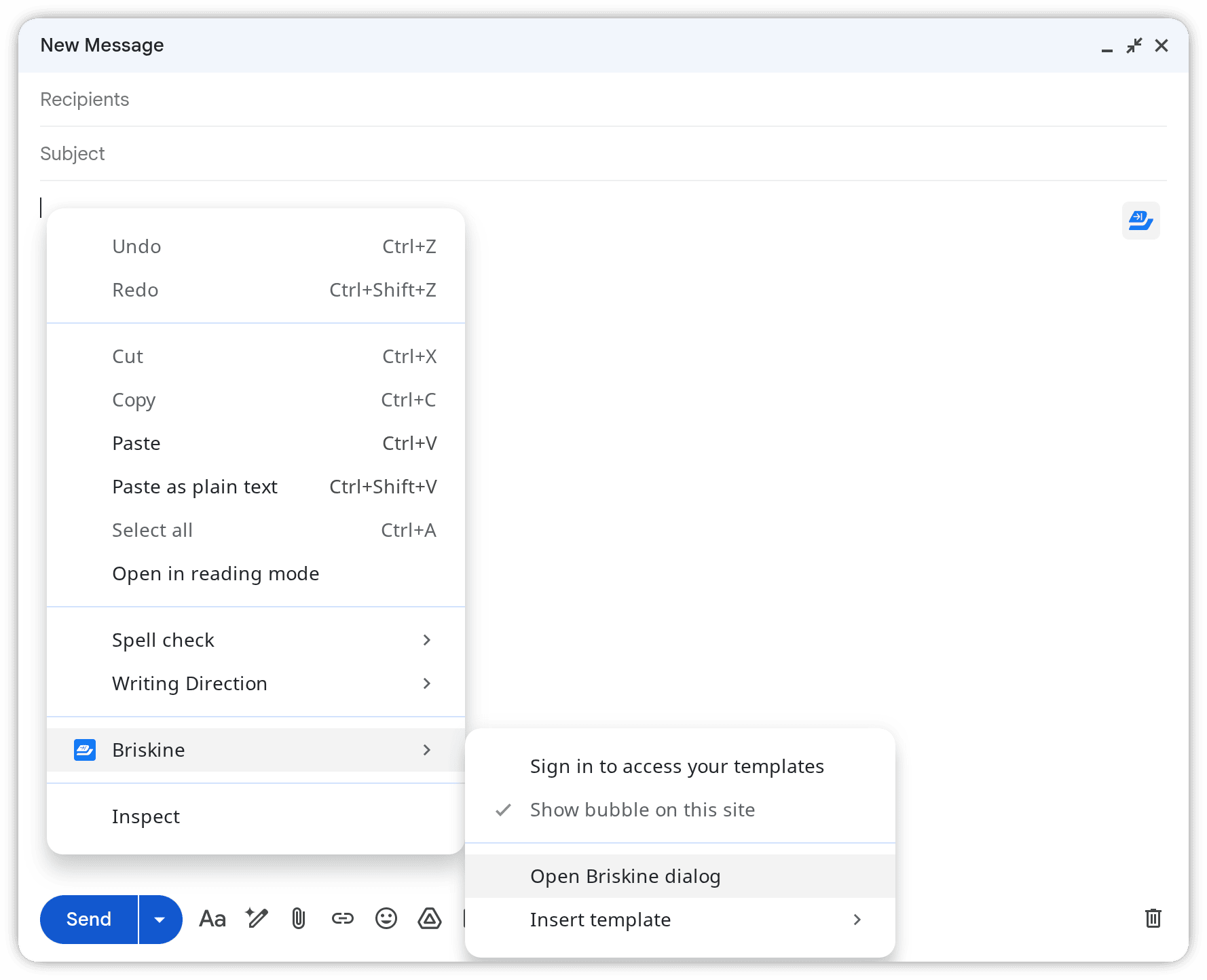
Insert templates
To insert templates from the context menu, right-click on any editable text field, and go to Briskine → Insert template. You'll see a list of 30 templates to choose from.
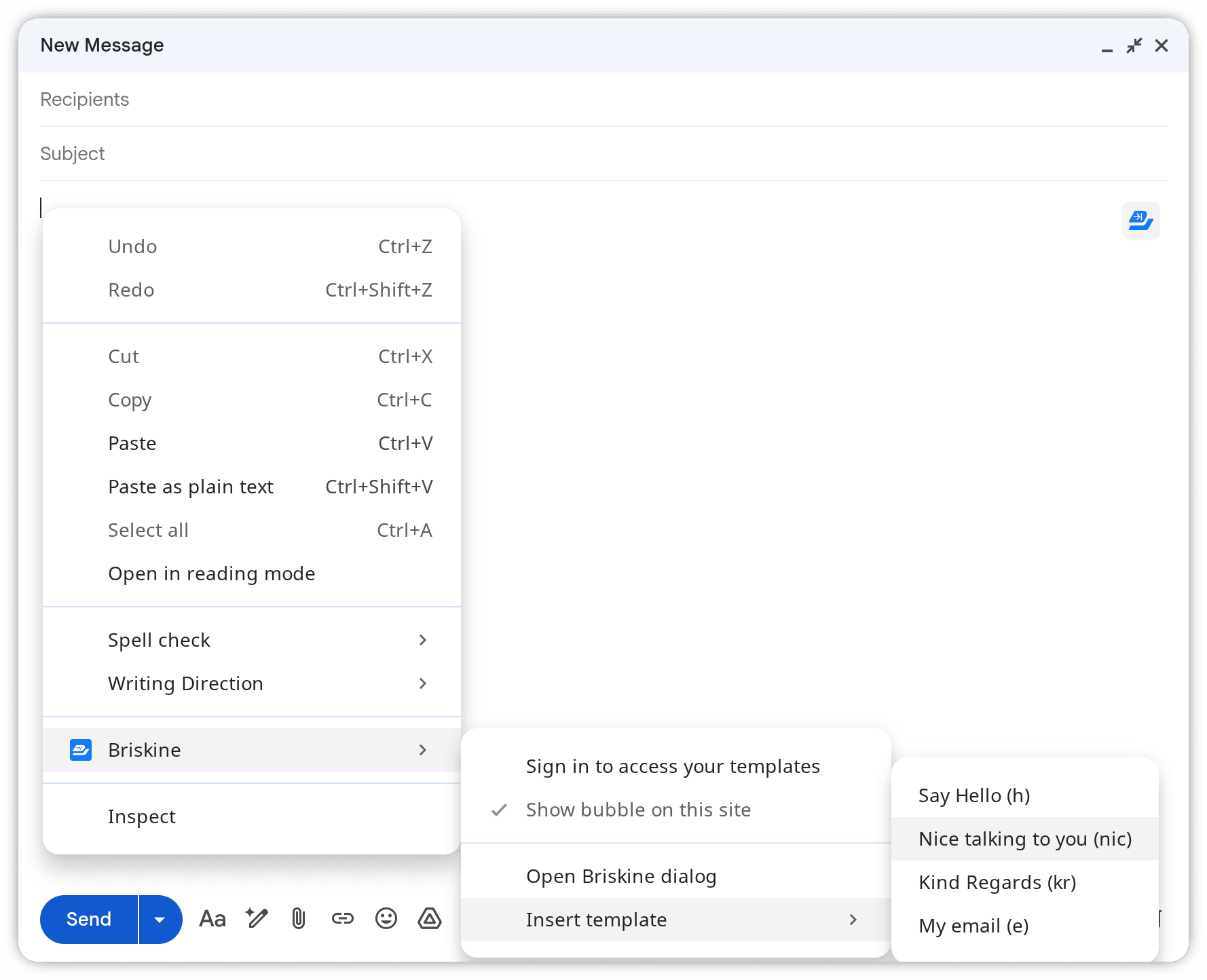
The templates in the context menu are sorted with the same settings as the templates in the Briskine dialog. If the templates in the dialog are sorted by Recently used, you'll see the 30 most recently used templates.
The context menu items for opening the dialog and inserting templates will only be available when you right-click on an editable text field.
Right-clicking outside text fields will not show the items.
Show the Briskine Bubble on a site
By default, the Briskine Bubble only appears on Gmail, Outlook.com, and LinkedIn.
You can use the right-click context menu to enable it on any website.
Open the website where you want to use the bubble, right-click anywhere on the page and select Briskine → ✔️ Show bubble on this site.
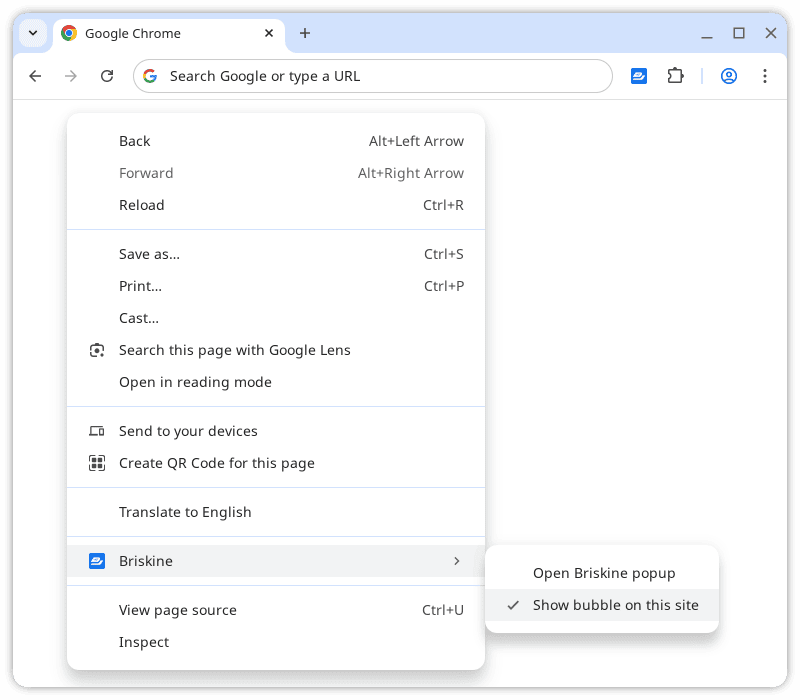
Save selected text as a template
You can save any text on the page as a new template with the context menu.
Select the text you'd like to use in the template, then right-click and go to Briskine → Save "text" as a template.